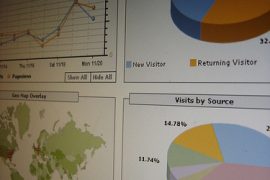We writers have all heard about platform, and so many of us have blogs — both to share what we’re thinking and to reach audiences that might also be interested in reading our books. But how can you tell if your website or blog is really working for you? Stats, of course. Since this can be overwhelming, I’ve asked Donna K. Fitch — an expert on WordPress and a fellow writer — to share her favorite tools for gathering and analyzing website stats. She’s broken it all down, making the process easier to understand and to follow. Plus, she’s offering you a free glossary of analytics terms. (I’m snatching that bad boy right up!)
Who’s visiting your website? Is anyone reading your blog posts? Site statistics provide the keys to these questions. Many options exist for providing these statistics, depending on what site platform you use or how much depth of analysis you desire.
Your hosting provider will often show you the rough numbers in your dashboard or cPanel, such as “x number of visitors this month,” but that’s not helpful. That number is the equivalent of the counters people were enamored of a few years back. Seeing “302,455 site visitors since 1997” is not that impressive if you think about it. Site visitors is a raw number that may include the site owner herself, and tells nothing about how many of those visited multiple times.
I design and maintain WordPress sites, so I’ll be focusing on that platform, but you may find many of the same tools available on your site. If you’re not familiar with the terms used, I’ve provided a glossary of analytics terms as an exclusive free PDF download for you.
Jetpack
A suite of free features available on WordPress.com hosted sites, Jetpack offers website statistics. If you use self-hosted WordPress, you can link your account to a WordPress.com account and take advantage of Jetpack as well. At a glance, Jetpack shows you a graph of site visits, referrers, search engine terms, subscriptions, top posts and pages, and clicks. As you dig into the information, you will find an “About the math” section, where their logic is explained.
When should you use Jetpack? When you’re mainly interested in how many site visits occurred when. This number is useful if you want to determine the optimum day to post on your blog. If more people read it on Friday than on Monday, you can adjust the day you post accordingly.
Google Analytics
Available for free to anyone with a Google email address, Google Analytics can be quite daunting, but the wealth of information provided is astounding. Hooking your site up to the analytics tracking requires signing up at http://google.com/analytics. You must use a Gmail account for the requested email address. Google provides you with an ID code which you then insert into either all the pages you wish to track, or your site template. After that, wait about 24 hours to see the results.
When you log into the Google dashboard, you immediately see a graph of visits, with information on sessions, users, pageviews, pages per session, average session duration, bounce rate, and percentage of new sessions, plus a pie chart showing the percentage of new and returning visitors. Below that you see three sections: Demographics, including the language of the top ten visitors, their country or territory, and city from which they visited; System, showing what browser they used, what operating system (Windows, Macintosh, Android, iOS, Linux), and what service provider (Charter Communications, Time Warner, etc.); and Mobile, listing operating system, service provider and screen resolution.
While you could spend hours on each section alone, skip down to the Behavior section to see interesting facts about how people interacted with your site. (The Acquisition section is primarily useful to those purchase ads on Google AdWords.) You can learn what pages were visited the most, how fast pages were accessed, and the flow of the user’s behavior through the site. You can even click on Real Time and see who is visiting your site at that very moment.
When should you use Google Analytics? When you’re interested in knowing in detail who’s visiting your site, from where, how often. When you want to tweak your site’s content or architecture in answer to visitor patterns, to enhance the user experience. When you just love seeing all the numbers generated by your website.
WP SlimStat
This is a highly-rated free web analytics plugin for WordPress. I have only recently installed it, but am amazed at the range of information it provides, some of which isn’t provided by Google. A real-time log shows you who’s viewing your site at any given moment. The Audience section uses the term “daily human visits,” separating out people from visits by bot. Site analysis gives you at a glance how many content items your site has, as well as the number of comments. The Map overlay provides a fun way to see if you’re getting visits from around the world.
When to use WP SlimStat? When you’re a WordPress self-hosted user who wants a rich, broad array of statistics in an easy to use format.
I’d love to hear from you about your experiences with these tools. Please use the comments below to share!
Donna K. Fitch, MLS (Master of Library Science), MCert (Master’s Certificate in Web Design and Development), is the founder and CEO of Maximum Author Impact, creating beautiful WordPress websites, training webinars and other resources for indie authors. She is the independent author of Second Death, The Source of Lightning, and The Color of Darkness and Other Stories, newsletter web editor and member of the Horror Writers Association, and a member of the Alexandria Publishing Group, aimed at raising the level of professionalism among indie authors. In her day job, she is the digital communication specialist in the office of marketing and communication at Samford University in Birmingham, Alabama, USA.
Top photo credit: trekkyandy via Compfight cc.
Bottom photo credit: Donna K. Fitch.